Build a React Search Bar: A Step-by-Step Guide
This guide shows you how to create a fully functional search bar in your React application using Material UI.
Getting Started
- Install Material UI:
npm install @mui/material
- Create the Search Bar UI: Import the
TextFieldcomponent from Material UI into yourApp.js.
import TextField from '@mui/material/TextField';
Add a basic text field, styled as you like. Here's an example using Material UI's TextField component:
<TextField id="outlined-basic" variant="outlined" fullWidth label="Search" />
- Add Dummy Content: Create a
ListData.jsonfile with sample data. You can use a service like Mockaroo to generate realistic test data.
[
{"id": 1, "text": "Devpulse"},
{"id": 2, "text": "Linklinks"},
// ... more data
]
- Map Data to a List: Create a
List.jscomponent to display your data as an unordered list (<ul>). Map your data to create list items (<li>).
- Implement Search Functionality:
- Use React's
useStatehook to manage user input. - Use the
onChangeevent handler to update the state whenever the user types. - Use JavaScript's
filter()method to filter your data based on the user's input. Remember to convert both the input and your data to lowercase for case-insensitive searching.
- Use React's
const filteredData = data.filter((el) => el.text.toLowerCase().includes(inputText));
Styling (CSS)
Here's an example of basic CSS to style your search bar and list:
.main {
display: flex;
height: 100vh;
width: 100%;
align-items: center;
flex-direction: column;
row-gap: 20px;
}
/* ... more styles */
Result
You'll have a fully functional search bar that filters your list dynamically as the user types.
For the complete code and more details, check the original source.

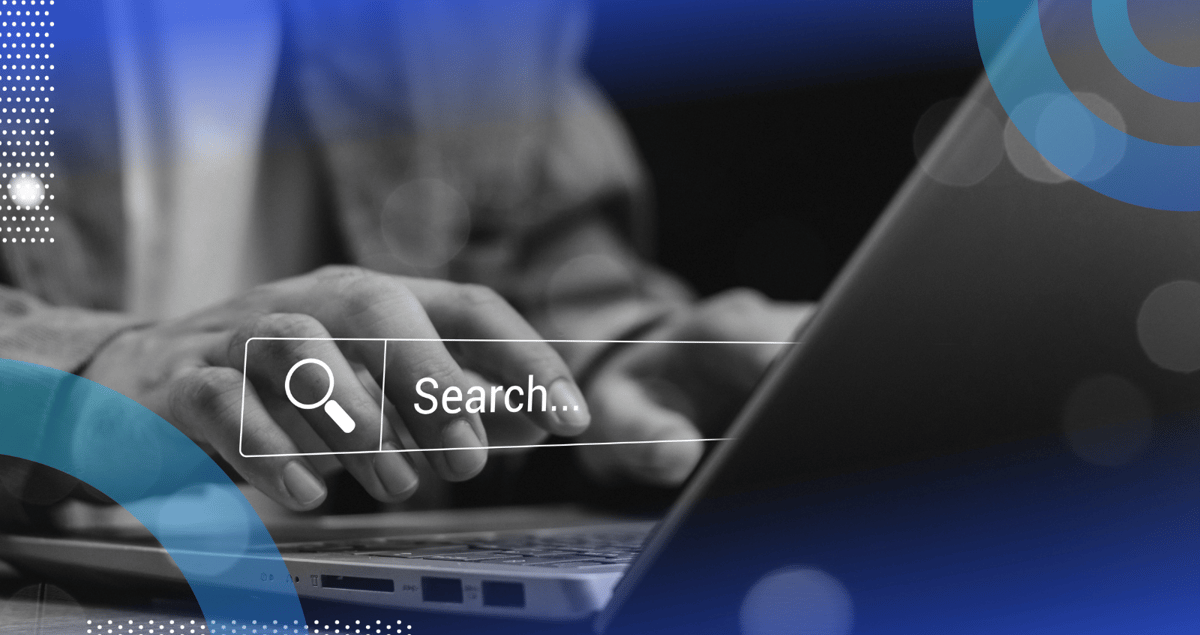


Comments
Join Our Community
Sign up to share your thoughts, engage with others, and become part of our growing community.
No comments yet
Be the first to share your thoughts and start the conversation!